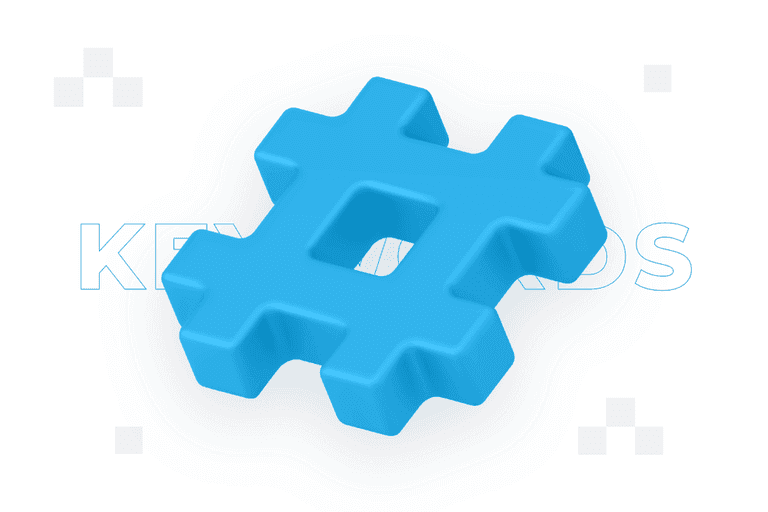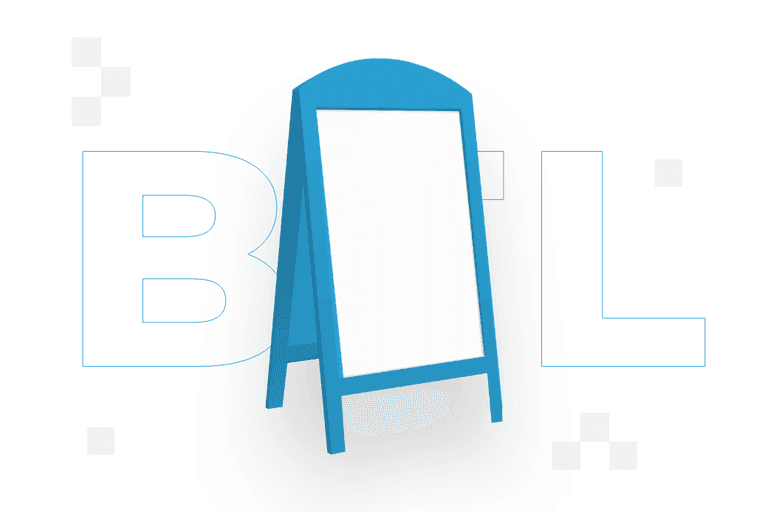Google Merchant Center – what it is, how it works and what opportunities it offers
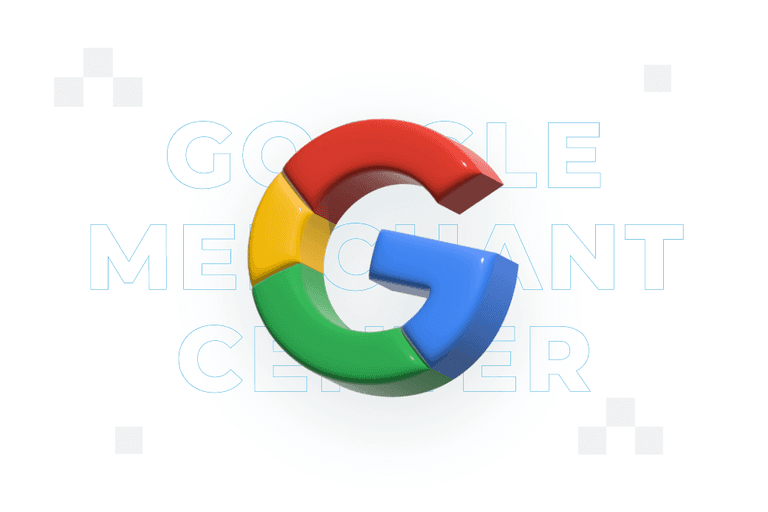
Before you launch your first product campaign in Google Ads (also known as PLAs, Product Listing Ads), you are faced with setting up and configuring your Google Merchant Center account. What is it and how can you use GMC to increase your online sales?
Google Merchant Center – what is it?
Google Merchant Center is one of the free tools available as part of Google’s Merchant Service.
With Merchant Center, you can upload your online shop and product information directly into Google’s advertising system.
How do I create an account with Google Merchant Center?
Simply go to the Google Merchant Center website https://merchants.google.com/start and follow the (simple) instructions.
Google Merchant Center – how does it work?
After you have provided the basic information about your business, it will be time to upload your product file and link Google Merchant Center to your Google Ads account.
Product file – Google Product Feed
If your shop runs on one of the popular systems such as Woocommerce, PrestaShop or Magento, you will generate this file automatically – thanks to plugins or modules.
Google Product Feed contains the most important information about your products. These are the so-called product attributes, which contain the specifications of each item available in your shop. They are what makes your offer display correctly in Google Shopping and product campaigns, among other things.
We can divide product attributes into mandatory (e.g. ID, product page URL, title, description, price,) and optional (e.g. promotional price). You can find a full list of product attributes on Google’s support pages.
Linking Google Merchant Center to your Google Ads account
The whole operation will look slightly different depending on whether you already have a Google Ads account or have yet to create one.
In the first case:
- In Merchant Center, click the settings icon.
- Select “Linked Accounts.”
- Select “Create account” and then follow the instructions to fully set up the account and connect it to Merchant Center.
If you’ve already created a Google Ads account before, simply enter your Google Ads customer ID in the GMC (Settings-> Connected Accounts) (you’ll find it at the top of every Google Ads page when you log in – next to your account email address).
Google Merchant Center – your command centre
With Merchant Center, you can upload information about your products to make them easily available in PLA campaigns and other Google services. And also manage them and view available reports. If you are in the e-commerce industry and want to advertise in Google Ads, this is a tool you should become friends with.
Contact form
Develop your brand

Rate content:
You may be interested in: